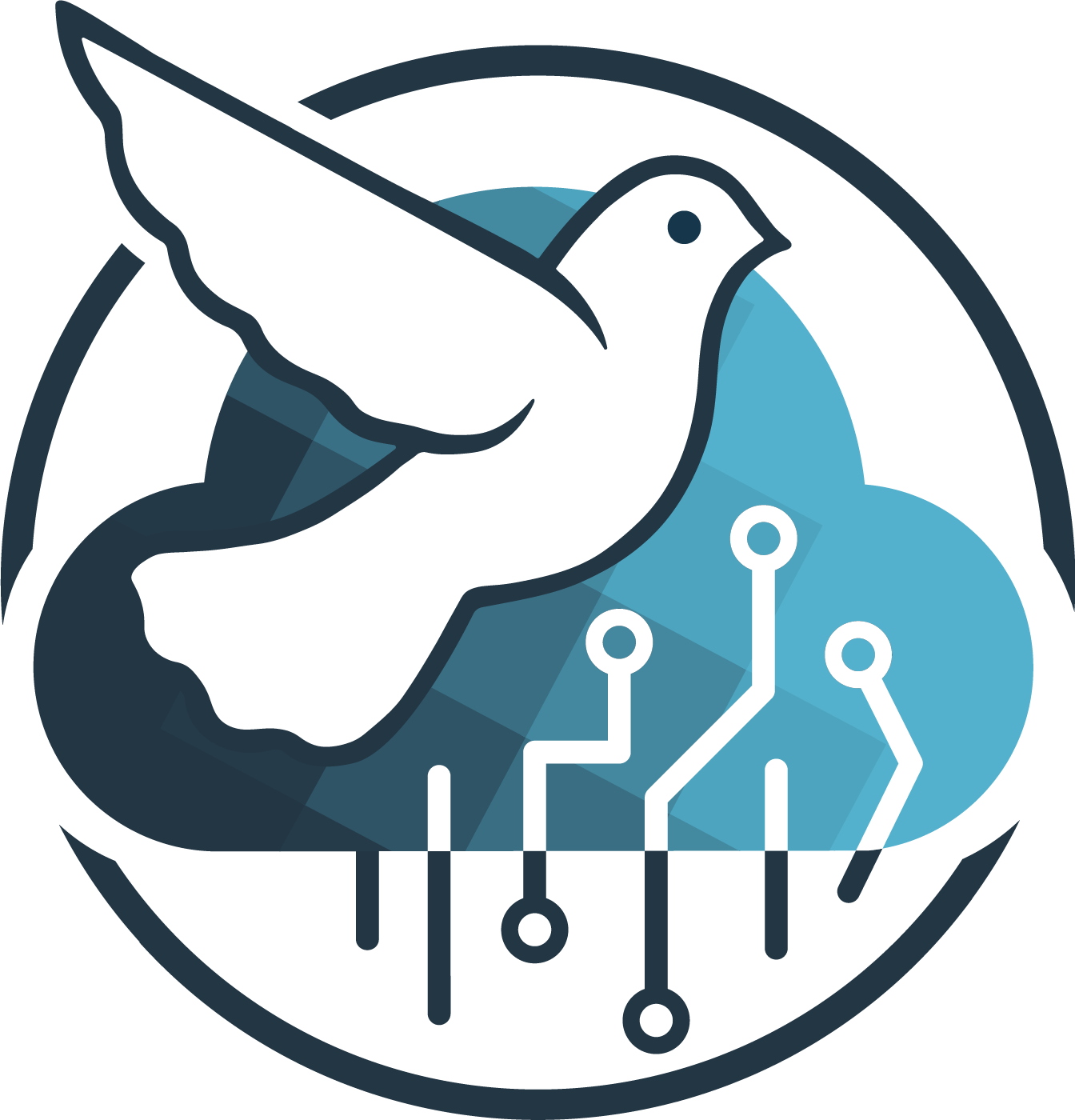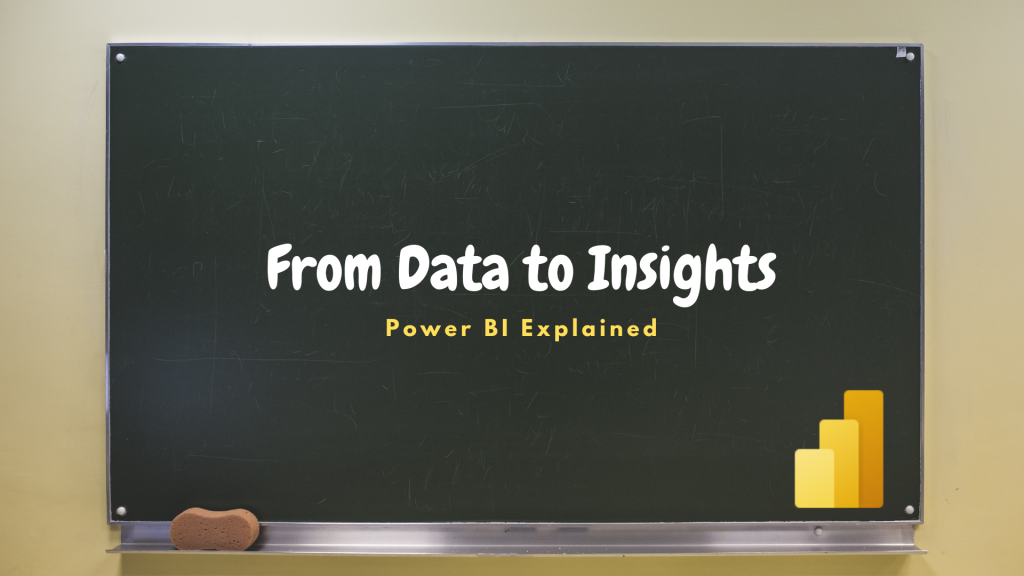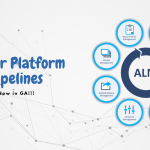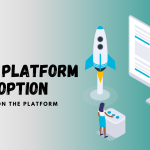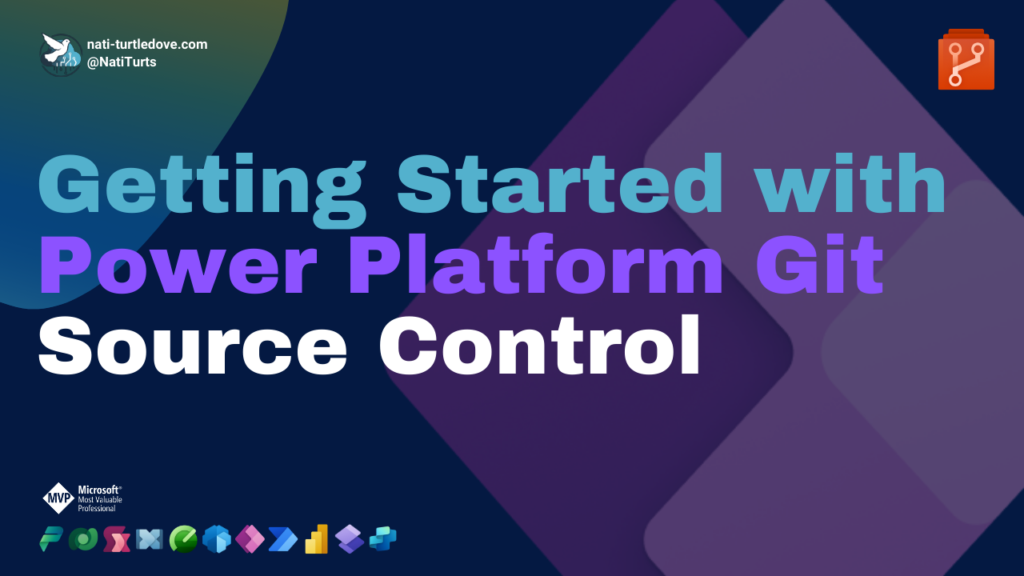What Is Power BI
Microsoft Power Bi is a data driven reporting and analytics tools that allows for users to analyze and visualize a wide range of consolidated data sources. Although Power BI still falls under the Power Platform, it is still very much associated with Azure tools. This is mostly due to Power BI being able to connect with various Azure resources such as Azure Databases, Azure Synapse, and many other sources.
With its simplistic drag-and-drop UI, connecting to data and creating custom visuals is super easy. In addition to this simplicity, Power BI also offers some incredible complex scalability. For more advanced reporting, Data Analysts or BI Developers are able to create custom measures using DAX, model data using Power Query and M Query, and even create data models through relationships built into the reports dataset. Using a complex data model does come with security challenges, and that is why RLS (Row Level Security) can also be applied accordingly.
Overall, Power BI offers the ability to unify data from many data sources and create interactive, immersive dashboards and reports that can be distributed companywide with embedded data security.
Read more about what Power BI here.
Power BI Desktop
Power BI Desktop is a free application that you can download here, and install on your local desktop. The application allows you to connect to multiple data sources, model data, and visualize the data. After you have a Power BI Report you are happy with and wish to distribute it to your organization, we then move to the Power BI Service.
A key feature within Power BI Desktop, is the ability to create custom visuals using the Power BI Visuals SDK and the ability to create mobile versions of your report.
Read more about the Power BI Desktop here.
Power BI Service
The Power BI Service is a cloud-based service within Power BI. The cloud-based service offers user the ability to publish reports designed locally to a designated workspace in the cloud. Within this service, developers can also assign the RLS to other users, control access to workspaces, reports and datasets as well as managed report connections and scheduled refreshes. Admins can also manage data Gateways allowing for report data to be securely transferred from on-premises services to the cloud hosted report.
Similar to Power BI Desktop, users can also build complete reports in the cloud service. Once a report is complete, users have the ability to publish the report or specific visuals in a report, as tiles to a central Dashboard. This is a great way of consolidating primary reporting metrics, whilst still maintaining the ability to drill-through further if required.
The Power BI Service also offers other tools such as Workspaces, Goals and Pipelines allowing you to distribute, monitor and analyze everything in one location. Users are also able to create ‘Embedded Codes’ allowing them to distribute reports into applications, websites or even publicly.
Read more about Power BI Service here.
Some tips for creating awesome Reports.
- Identify: Understand what your target audience is looking to gain insight on and identify key metrics.
- Keep it simple: Most stakeholders want to be able to view basic figures as needed. Don’t clutter your reports with unnecessary visuals. Focus on the identified metrics.
- Data modelling: Plan how you want to model your dataset before-hand. This will help you confirm what relationships you need to create, or if the report needs to be set as a direct query vs an import.
- Design: Designs on Power BI can sometimes be tricky. Try to keep it clean by renaming visual column names ensuring enough space is left for slicers and save space by incorporating bookmarks.
- Test: Before you publish your report to production or share it with other user, ensure that you have extensively tested the report and validated the data, so it ties up with the required scoped metrics. There is nothing worse than an awesome looking report, with wrong figures.
Licensing
Power BI differs from the rest of the Power Platform Product licensing. Power BI Desktop can be used at no cost, and you can publish to your personal workspace in the Power BI service for free as well. However, being able to upload reports to other workspaces in the Power BI Service, share reports, unlock AI and other premium capabilities, paid licensing is required:
- Power BI Pro Plan: £7.50 per user/month
- Power BI Premium Per User: £15.10 per user/month
- Power BI Premium Per Capacity: £3,766.70 per capacity/month
- The full pricing guide for Power BI can be viewed here and the full pricing documentation here.